GETTING STARTED
What is your role?
I will be the organizer (Director)I am a singer or musician (Artist)
I am just listening (Guest)
Director:
If you are organizing a new rehearsal or performance, getting started is easy:
- Create a room
- Share the link with your singers and musicians
- Load your accompaniment track
- Optionally switch to 'listen' mode
- Press 'play' to start everyone singing
- Make adjustments to improve singer alignment and balance (optional)
- Invite guests to hear your performance
- Create a room
Click the 'Create a room' button on the Cantabelle landing page.
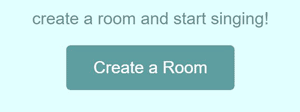
- Share the link with your singers and musicians
You will then see two links.
The first you should share with all of your singers, along with the music track you wish to use as accompaniment:
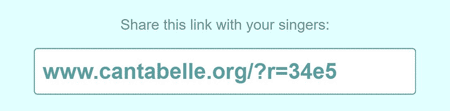
The second is your personal link that brings you to a special session for the Director, where you will be able to launch the accompaniment track simultaneously on the computers of all your singers, and control other aspects of the rehearsal or performance:

- Load your accompaniment track
When you click the 'Next' button, you will be asked to enter a screen name, and then to either load an accompaniment track or 'Just listen.'
If you will be using an accompaniment track to sync your singers, click the 'Choose a file' button and select your file.
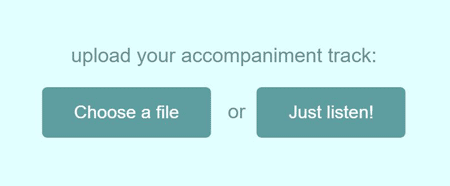
Cantabelle supports all major music file formats, including mp3, wav and ogg.
- Optionally switch to 'listen' mode
If you will not be singing with the other singers, and will only be listening, you should click the 'listen mode' button at the top of the screen:
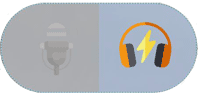
'listen mode' will delay the accompaniment slightly, so as to align with the voices of the other performers as they are streamed to you. It will also make the singers louder relative to the accompaniment.
If you plan to perform alongside your singers, you should stay in 'perform mode'. In this mode, the accompaniment will be much louder than the other singers, so you can focus on staying in time with the accompaniment while you sing.
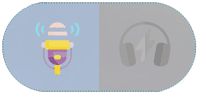
In this way, your voice will sound slightly out of alignment with all the other singers to you, but to anyone who is just listening in as a guest, everyone's voices will be in sync.
- Press 'play' to start everyone singing
Wait for your singers to join, and be sure to check that everyone has the accompaniment loaded.
After arriving in the room, singers will appear on the left hand side.
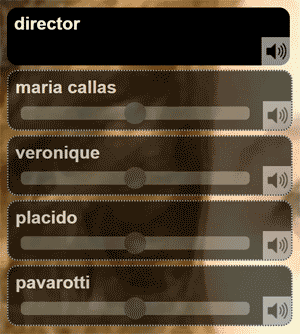
When everyone is ready, click the 'Play' button on the Control Bar to launch the accompaniment:
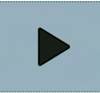
If you would like to switch to a different accompaniment track, just click the 'Load' button on the Control Bar and select a new music file (your singers will need to do this too).
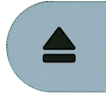
- Make adjustments to improve singer alignment and balance (optional)
Each singer in the room has a slider for adjusting their individual volume, in case anyone is too loud or too quiet.

Each singer will also have an icon of a speaker that can be clicked to mute them entirely.
You can also adjust the balance between all the singers and the accompaniment file playing locally (if you have loaded one), in case one or the other is too loud.
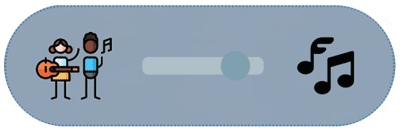
It is recommended while you are performing that you mostly listen to the accompaniment, not the other singers, so as to stay in time with the accompaniment. Listening to the other singers very faintly may help you match their tone and timbre, but your timing should be synced to the louder accompaniment.
You may also mute yourself, if you would prefer that no one hear you:
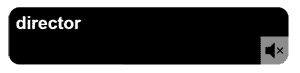
You may notice one or two singers are slightly out of alignment. Suggest that they adjust their time slider ahead or behind by what you think is an appropriate amount (in milliseconds) and test the group again.
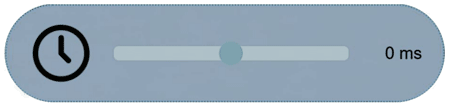
Depending on how old each singer's computer is, they may be a little out of sync. In general, individuals with very old computers, or very low powered devices (e.g. mobile phones or tablets) are more likely to be out of alignment, because it takes these devices longer to encode their audio and send it out over the internet.
- Invite guests to hear your performance
When you are satisfied with your group's performance, you may want to schedule a concert and invite guests to listen.
To do this, simply send your audience the same link you sent to your singers (but no need to send the accompaniment track).
Guest can clap and cheer and chat with the singers and each other, giving the feel of a real live performance!
Artist:
If you are a singer or musician and will be performing or rehearsing, getting started is easy:
- Click the link sent by your director or organizer
- Load your accompaniment track
- Wait for the director to start the accompaniment
- Make adjustments to improve balance (optional)
- Calibrate your alignment with the other performers (optional)
- Optionally switch to 'listen' mode
- Click the link sent by your director or organizer
This link will bring you to a page where you will be asked to enter a screen name to be used during your session.
- Load your accompaniment track
Next you will be asked to load your accompaniment track or 'Just listen.'
If your director or organizer sent you an audio accompaniment file along with your link, you should select the 'Choose a file' option and select this file: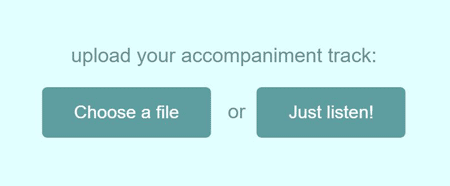
- Wait for the director to start the accompaniment
When all the singers have arrived and everyone is ready, the director will click a button that will cause the accompaniment to launch simultaneously on everyone's computers and devices.
Start singing!
- Make adjustments to improve balance (optional)
Each singer has an icon of a speaker that can be used to mute them.
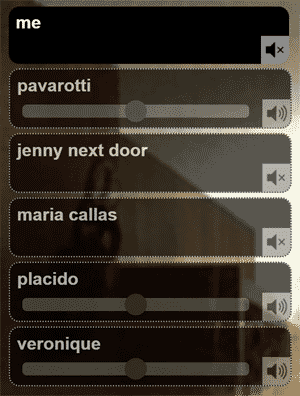
You may also adjust the individual volumes of each singer using the slider next to the speaker, in case anyone is too loud or too quiet.
You can also adjust the balance between all the singers and the accompaniment file playing locally (if you have loaded one), in case one or the other is too loud.
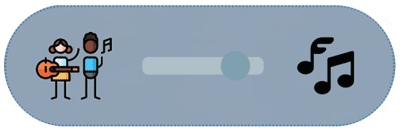
It is recommended while you are performing that you mostly listen to the accompaniment, not the other singers, so as to stay in time with the accompaniment. Listening to the other singers very faintly may help you match their tone and timbre, but your timing should be synced to the louder accompaniment.
- Calibrate your alignment with others (optional)
After you've sung together with the other singers, your director (or someone else listening to the singing) may ask you to adjust your alignment with the other singers, either because you are a little ahead, or a little behind.
Adjust the time slider ahead or behind by what they suggest is an appropriate amount (in milliseconds) and test with the group again.
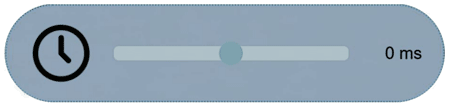
Depending on how old your computer is, you may be a little out of sync. In general, individuals with very old computers, or very low powered devices (e.g. mobile phones or tablets) are more likely to be out of alignment, because it takes these devices longer to encode their audio and send it out over the internet.
- Optionally switch to 'listen' mode
If you would like to try listening to the group, rather than singing, you should click the 'listen mode' button at the top of the screen:
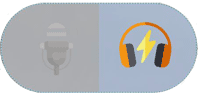
In 'listen mode', the accompaniment track will not play and you can simply listen to the other singers and enjoy the performance!
You may also mute yourself at any time, if you would prefer that no one hear you:
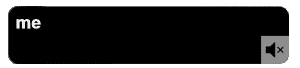
Otherwise, feel free to chat with the performers, or clap and cheer if you think they are doing a great job!
Guest:
Listening to a performance on Cantabelle is easy:
- Click the link sent by the organizer
This link will bring you to a page where you will be asked to enter a screen name to be used during the performance.
This is the name you will be known by at the concert.
Next, you will be asked if you would like to 'upload your accompaniment track' or 'Just listen!'
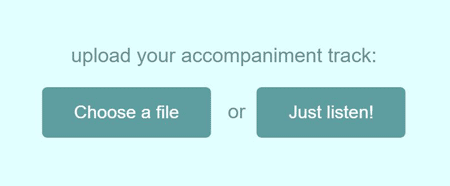
Since you will not be performing, you should click 'Just listen!'
- Adjust the balance between singers (optional)
As singers, musicians and other guests begin arriving, you will see them appearing on the left.
Each singer has an icon of a speaker that can be used to mute them.
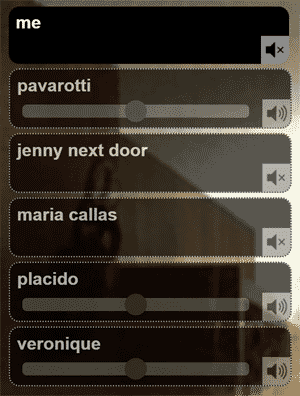
You may also adjust the individual volumes of each singer using the slider next to the speaker, in case anyone is too loud or too quiet.
You may also mute yourself, if you would prefer that no one hear you:
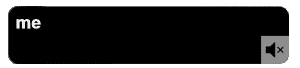
Otherwise, feel free to chat with the performers before and after the show, applaud at the end, or cheer if you think someone has done a really great job! The artists would love to hear from you.
Enjoy the concert!
